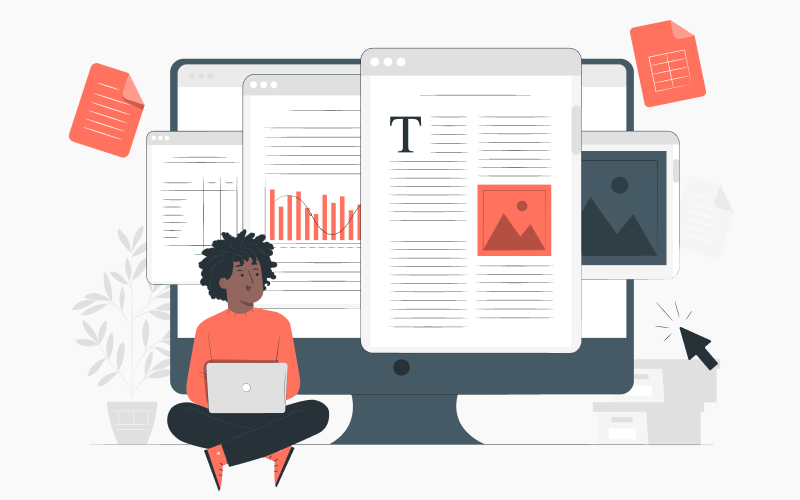
In today’s digital age, PDF (Portable Document Format) files have become an integral part of our professional and personal lives. Whether you’re editing a contract, creating an interactive form, or collaborating on a project, the ability to modify PDFs efficiently is crucial. To master the art of PDF editing, it’s essential to familiarize yourself with popular PDF editing software and online tools.
Introducing popular PDF editing software and online tools
When it comes to PDF editing, several tools are available to suit various needs. One such tool is Lumin, a comprehensive solution offering various editing capabilities. Adobe Acrobat DC, Nitro Pro, and Foxit PhantomPDF are powerful desktop software options that provide advanced editing functionalities.
Individuals who prefer web-based solutions can access easy and user-friendly interfaces using tools like Smallpdf, PDFescape, and Sejda. These platforms give you the freedom to quickly edit, transform, and combine PDF files without the need to install any additional software.
Exploring the Key Features and Functionalities of PDF Editing Tools
PDF editing tools provide an extensive range of robust features and functionalities, equipping users with the ability to effortlessly and accurately modify their PDF files. Let’s take a closer look at the essential features that make these tools invaluable for efficient PDF editing.
1. Text editing and formatting options
PDF editors provide extensive text editing features, allowing you to manipulate and improve the text within your PDF documents. These tools enable you to modify the content and adjust the font type, size, and color, resulting in the desired visual impact. Moreover, advanced text formatting options such as alignment, indentation, and line spacing contribute to the creation of refined and professional-looking documents.
2. Image and graphics manipulation techniques
In addition to text editing, PDF editing tools offer comprehensive image and graphics manipulation capabilities. You can resize, crop, and rotate images within the PDF, ensuring that they are perfectly aligned with the document’s layout. Moreover, these tools allow you to replace or update images, enabling you to seamlessly update visual elements and maintain the overall coherence of the document.
3. Annotation and markup tools for collaborative editing
PDF editing tools excel in facilitating collaboration and review processes through their rich annotation and markup features. With these tools, you can add comments, highlight text, draw shapes, and attach sticky notes to specific sections of the PDF.
This enables seamless communication and feedback exchange among collaborators, enhancing the overall efficiency of the editing workflow. Furthermore, the ability to reply to comments and resolve queries within the document streamlines the review process and eliminates the need for separate communication channels.
4. Form creation and interactive elements
PDF editors offer extensive form creation features, allowing you to transform your static PDFs into interactive and fillable forms. You can add form fields such as text boxes, checkboxes, radio buttons, and dropdown menus, making it convenient for recipients to input and submit data. Additionally, you can apply validation rules to ensure the accuracy and completeness of the entered information, further enhancing the usability and functionality of the forms.
5. Page management and document restructuring
PDF editing tools enable effortless page management, allowing you to manipulate the order of pages within the document. Whether you need to rearrange, insert new, or delete unnecessary pages, these tools provide a user-friendly interface that simplifies the entire process. This feature proves particularly useful when merging multiple PDFs or extracting specific pages for reuse in other documents.
6. Optical Character Recognition (OCR) for scanned PDFs
Many PDF editing tools incorporate OCR technology, which converts scanned documents or image-based PDFs into editable text. By utilizing OCR, you can transform non-editable PDFs into searchable and editable documents, saving you the time and effort of manually retyping the content. This feature is especially beneficial when dealing with scanned contracts, invoices, or research papers that need modifications or extraction of specific information.
7. Document security and encryption options
Ensuring the security and confidentiality of PDF files is of paramount importance. PDF editing tools provide robust security features, allowing you to protect your documents with password encryption. By assigning passwords, you can restrict unauthorized access and safeguard sensitive information within PDFs. Additionally, some tools offer digital signature capabilities, enabling you to add electronic signatures to your edited documents, ensuring their authenticity and integrity.
8. Batch processing and automation
For users dealing with a large number of PDF files, batch processing capabilities come in handy. PDF editing tools often provide batch editing options that allow you to simultaneously apply consistent changes or perform repetitive tasks across multiple documents. This saves time and ensures consistency and accuracy throughout the editing process. Moreover, automation features such as macros or scripting enable users to create customized workflows, automating routine editing tasks and increasing overall productivity.
Advanced PDF Editing Techniques
1. Advanced text and image manipulation techniques
Redacting sensitive information
To protect sensitive information, most PDF editors offer redaction tools. These tools enable you to permanently remove or hide confidential data, such as social security numbers or bank account details, from the document.
Extracting and reusing content from PDFs
PDF editing tools provide the capability to extract specific content from PDF files, such as text, images, or tables. This functionality proves valuable when there is a need to reuse or repurpose content from one document to another.
Merging and splitting PDF files
Merging and splitting options simplify editing when dealing with multiple PDF files. You can combine several PDFs into a single file or split a large document into smaller, more manageable segments.
2. Leveraging OCR (Optical Character Recognition) for editable PDFs
The implementation of OCR technology in PDF editors empowers them to convert scanned documents or image-based PDFs into editable text. This functionality is extremely valuable when modifying content within non-editable files is required, enabling the text to become searchable and editable.
Best Practices for Efficient PDF Editing
1. Organizing and preparing documents for editing
Managing pages and document structure
Before editing, organizing the PDF by rearranging, adding, or deleting pages is essential. PDF editors provide intuitive interfaces for managing the document structure, making it easy to navigate through the file.
Optimizing file size and compression
Large PDF files can be cumbersome to handle and share. PDF editing tools offer compression options to reduce file size without significant loss of quality. This ensures faster processing and smoother editing experiences.
2. Time-saving tips and shortcuts for faster editing
Keyboard shortcuts for common editing tasks
Learning keyboard shortcuts specific to your PDF editor can significantly boost your editing speed. Frequently used functions like copy, paste, and undo can be accessed quickly, saving you valuable time.
Using templates and presets for consistent formatting
To maintain consistency across multiple PDFs, utilize templates and presets for formatting elements such as fonts, styles, and colors. This eliminates the need to manually adjust formatting when creating or editing a PDF.
Collaboration and Review with PDF Editing
1. Annotating and commenting features for collaborative editing
PDF editing tools enable collaborative editing by providing annotation and commenting features. Collaborators can directly add their remarks, suggestions, and corrections to the document, streamlining the review process.
2. Tracking changes and version control in PDF documents
Tracking changes and maintaining version control becomes crucial when multiple individuals are involved in editing. PDF editors offer revision history and tracking tools, allowing you to monitor modifications made by different users and revert to previous versions if needed.
Enhancing Security and Privacy in PDF Editing
1. Protecting sensitive information with password encryption
To ensure the confidentiality of your PDF files, you can utilize password encryption features provided by PDF editors. This prevents unauthorized access and safeguards sensitive data.
2. Removing metadata and hidden data from PDF files
PDF editing tools allow you to remove metadata and hidden data from PDFs. Metadata can contain information such as author names, creation dates, and editing history, which may compromise privacy or confidentiality. By removing such data, you enhance the security of your edited PDF files.
In conclusion, mastering PDF editing requires familiarizing yourself with essential tools and techniques, exploring advanced editing features, adopting best practices for efficiency, leveraging collaboration and review capabilities, and enhancing security and privacy measures. By harnessing the power of PDF editing tools, you can modify files effectively, streamline workflows, and optimize your productivity in various professional and personal scenarios.
Cover Image by storyset on Freepik
