The popularity of the Android Operating System is growing with each passing day. In today’s time, Android phones hold the highest market share in the smartphone industry beating their strongest competitors like Apple’s iOS or Microsoft’s Windows phones.
The popularity of Android is highly attributed to the flexibility of the operating system and also to the fact that it is open source. By being open source, it means that the operating system is freely available for everyone. This is a huge blessing to the huge community of developers. Now developers from any part of the globe can develop any mobile app and make it available for the millions of Android users.
Scope of Android Development in Coming 5 Years
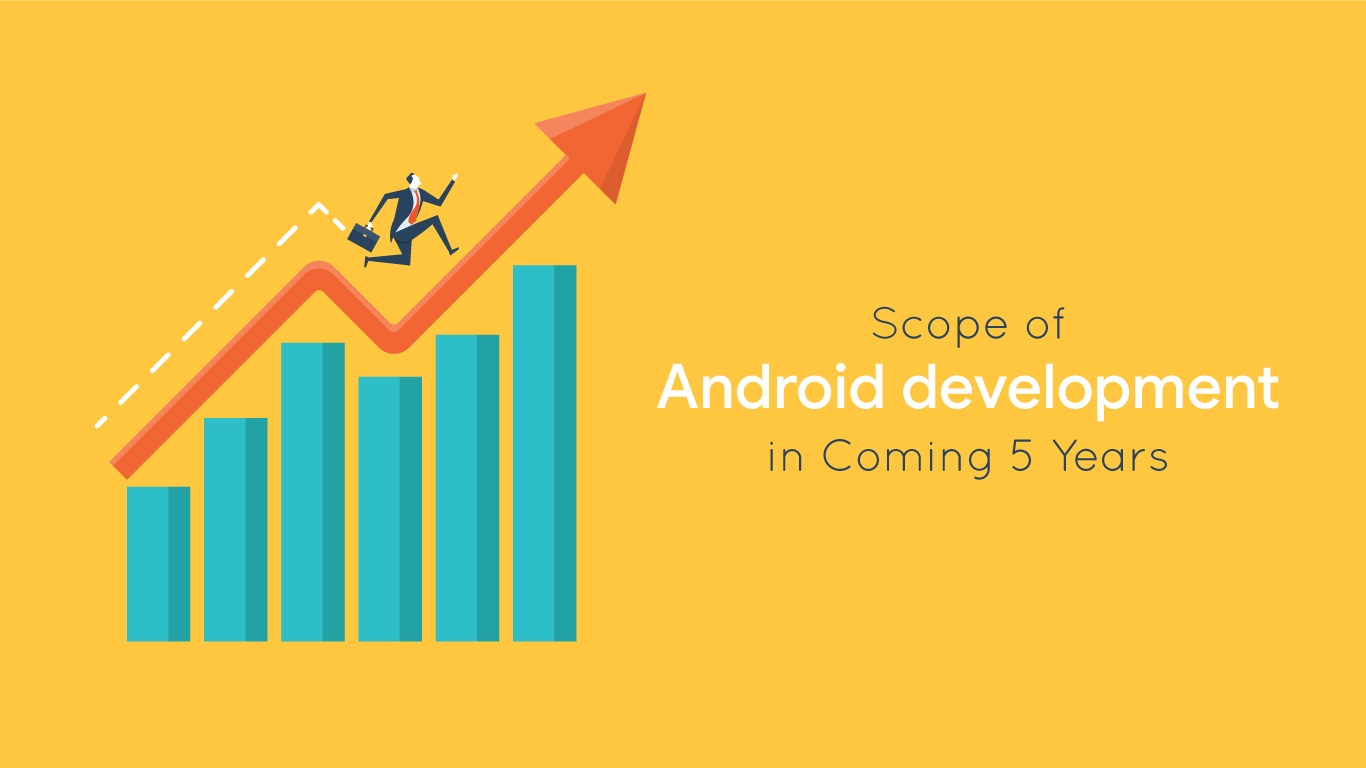
While talking about android app development, it is noteworthy to mention that the Android development community is pretty huge and with the increasing graph of its user base, there seems to be a huge scope for android developers. As of now, several companies are shifting their core business concentration towards mobile, and it is believed that in coming 5 years more companies will be joining the bandwagon. This definitely leaves the Android developers with a bright and prosperous scope in the near future.
However, even in such a promising future of Android development, one cannot ignore the fact that Android apps development is not devoid of any complexities. Till yesterday, Eclipse was the official IDE where Android developers used to code android apps. And Eclipse had this bad reputation of being a buggy IDE with a relatively slower emulator.
The current statics speaks that around 80% of the total smartphone market share has been occupied by Android, which is expected to grow to 85% by 2020. And looking around such exponential growth of the user base of this mobile operating system, it can be very well predicted that the smartphone industry will see the sole monopoly of Android-based mobile phones in near future.
How to setup Android SDK to kick-start development.
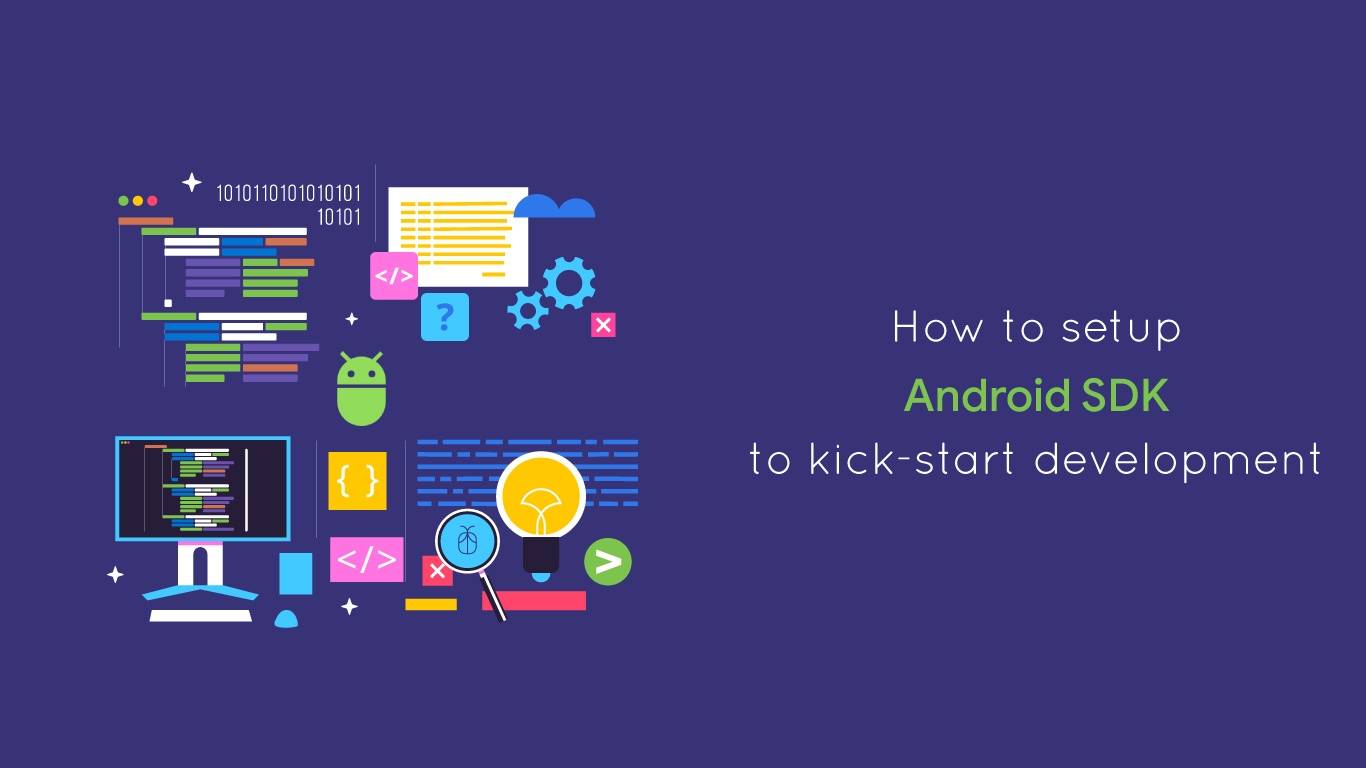
Now if you are a looking forward to developing Android apps of your own, it is very much necessary that you have the proper development environment in your system. This article will take you through the exact ways of getting the Android SDK installed in your Windows 10 systems. Having the Android SDK installed in your system is the first step to kick-start your pursuit of developing apps for Android smartphones.
What is Android SDK?
Before letting you know how to install the Android SDK, let me tell you a few things about the Android SDK.
The Android SDK contains the set of tools that are essential for developing Android applications. It is worth to mention that the Android SDK is not essential for developing Android apps. Without the SDK you can still develop hybrid apps which use Android’s native widget called WebView for running them. The Android SDK contains sample projects with source code, tools, and libraries required for the development purpose along with an emulator. All these tools and libraries combinedly make app development much easier and simple.
What is Android Studio?
As I have already mentioned that the previous official IDE of Android namely Eclipse had a lot of bugs and issues, Google introduced a new official IDE i.e. the Android Studio. The Android Studio is designed specifically for Android development and is available for both Windows and Mac OS. This IDE can be downloaded from here https://developer.android.com/studio/#downloads.
Now that you have known the basic facts of Android SDK as well as Android Studio, let me take you through the process of setting up the Android Development environment in Windows 10
How to setup the Android Development Environment on Windows 10?
Before installing the SDK, you should be sure that your system has JAVA installed. If you don’t have a working version of Java installed in your system, download it from the official website, and get it installed. Once you have java installed in your system, you can proceed with installing the Android SDK. In order to download the Android SDK, you will have to visit the developer page of android. Scroll down till you reach the “Command line tools only” section.
Download the SDK tools for Windows from there. Once the download is finished, extract the zip file in a directory where it will be easier for you to find. The unzipping will take somewhere between 7-10 minutes depending upon the speed of your computer. After getting it extracted, head over to the directory where you have extracted it. Now go to tools>bin. Inside the bin directory press the shift key, then right-click on an empty area and select “open command window”.
Next, run the command sdkmanager.bat “platform tools” and hit enter. This command will let download the ADT and fastboot. The downloading will take a couple of minutes. Prior to the beginning of the download, you will be prompted to accept the license agreements. Once you accept the license agreement, the download will begin.
After this step, you will have to set up the environment variables. For doing that, go to the start menu and enter the control panel. In the control panel, head on to System. On the right side of the window that popped out find Advanced system settings. Click on it and find a window popped out that has environment variables button below. Click on the button, then find Path. Select the Path option and then click on edit. Finally, enter the path of the platform-tools directory that you have just downloaded.
That is all that you will have to do to set up the Android development environment for your Windows 10 systems.
Languages that you should know for Android development
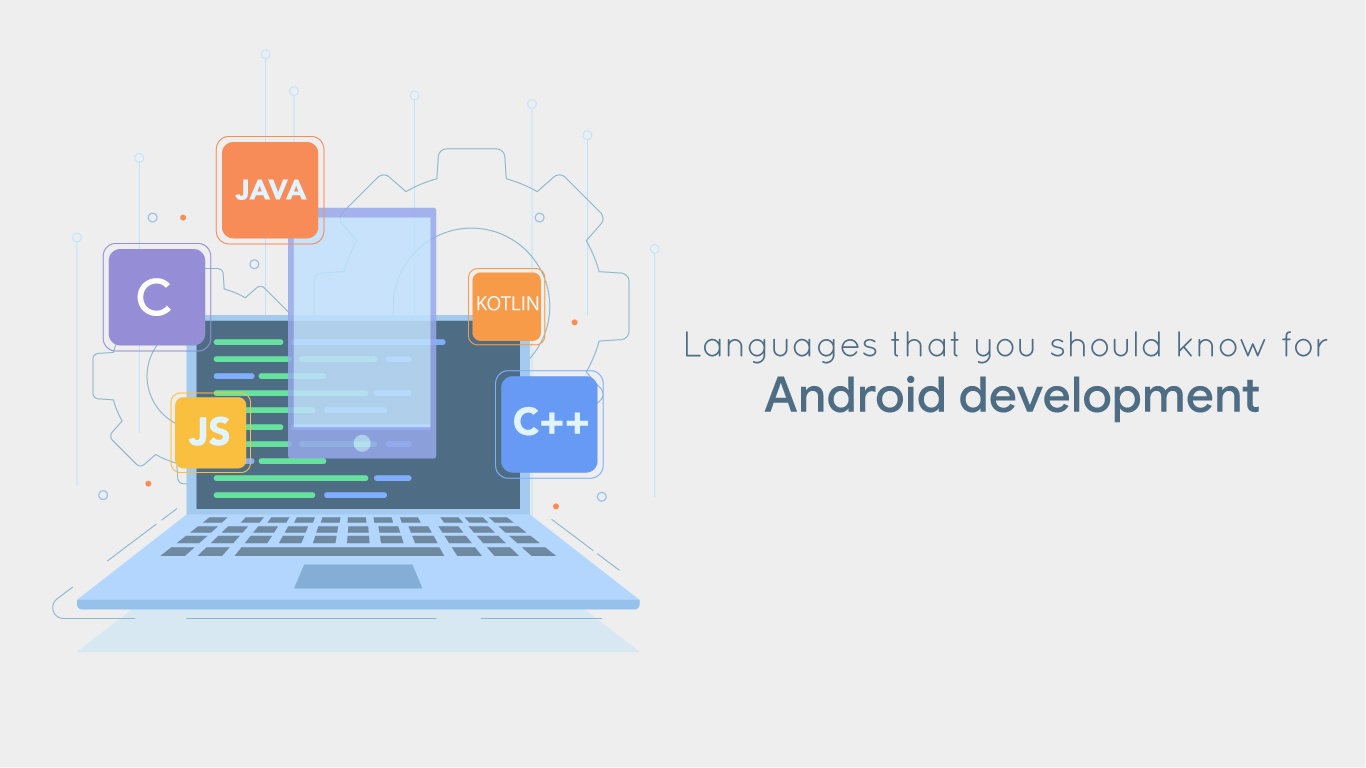
Just having the tools is not enough to get started with android development. You will be requiring apt knowledge about certain programming languages using which you will be coding the android apps. I am listing a few languages that will be handy in Android development.
- JAVA: JAVA is the official language of Android development.
- KOTLIN: This programming language is considered as the secondary official language of Android development. This is considered a comparatively easier language than JAVA.
- C/C++: The Android Studio supports C and C++ languages. They can be used in app development but mostly used in developing games. Both these languages are however complex than the rest.
- C#: C# is comparatively user-friendly and simpler than C and C++. It is also used mostly in game development.
You can master these languages and become a full-time professional android developer. The following resources can be used as a starting point to start your journey as an Android developer.
Learn JAVA:
Learn KOTLIN:
Learn C:
- https://www.tutorialspoint.com/cprogramming/
- https://www.javatpoint.com/c-programming-language-tutorial
Learn C++ :
Beginner Tips and Android Templates:
Final Words
Android development definitely has a great perspective and scope. Even though the numbers of developers have significantly increased in recent times, there is still space for talented and skilled developers in the ecosystem. With apt knowledge of the programming languages and use of proper tools, skilled Android developers may anytime come up with a mind-blowing app that finds a huge scale of downloads from the Play Store.
